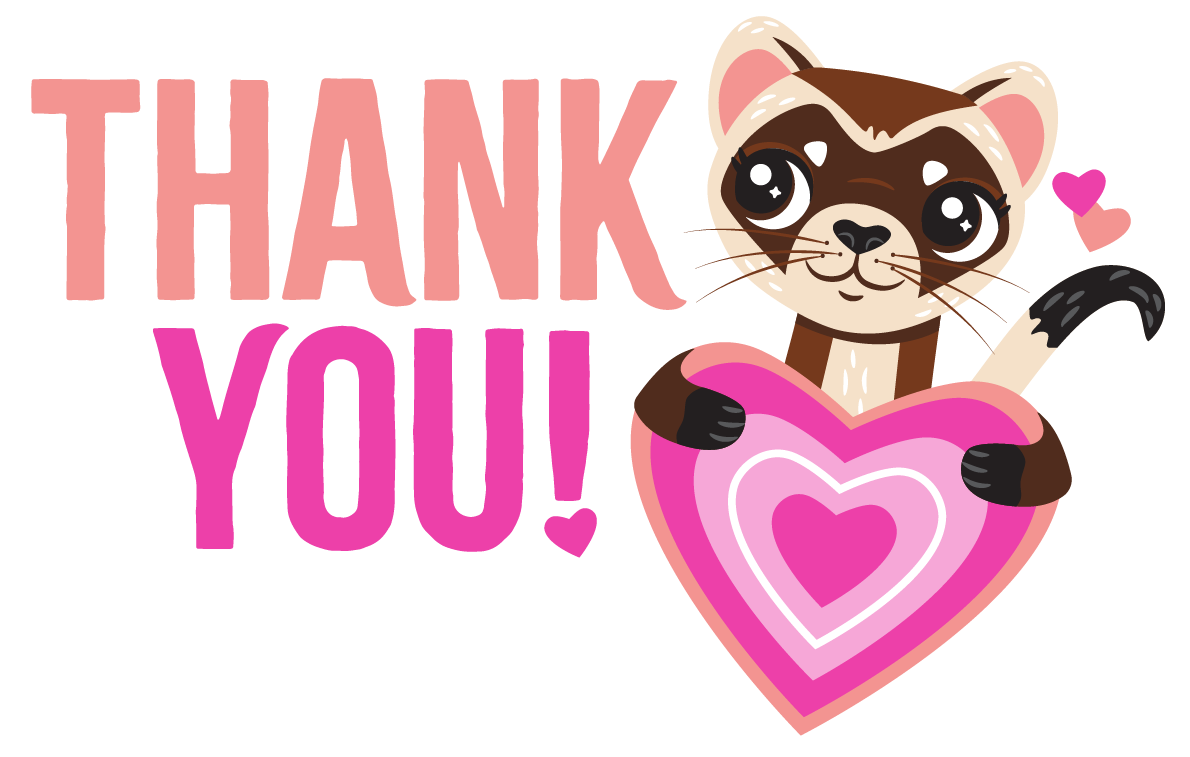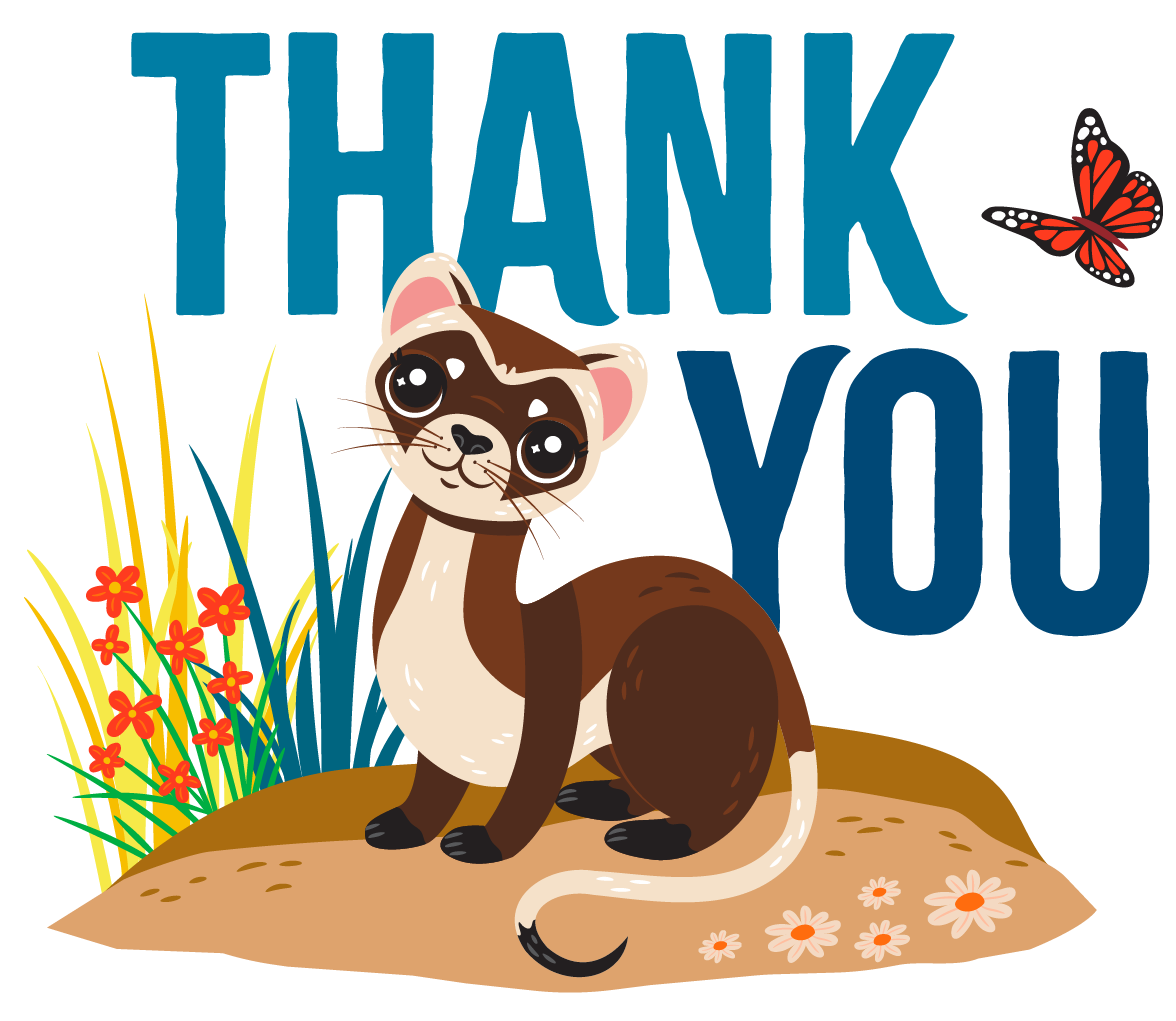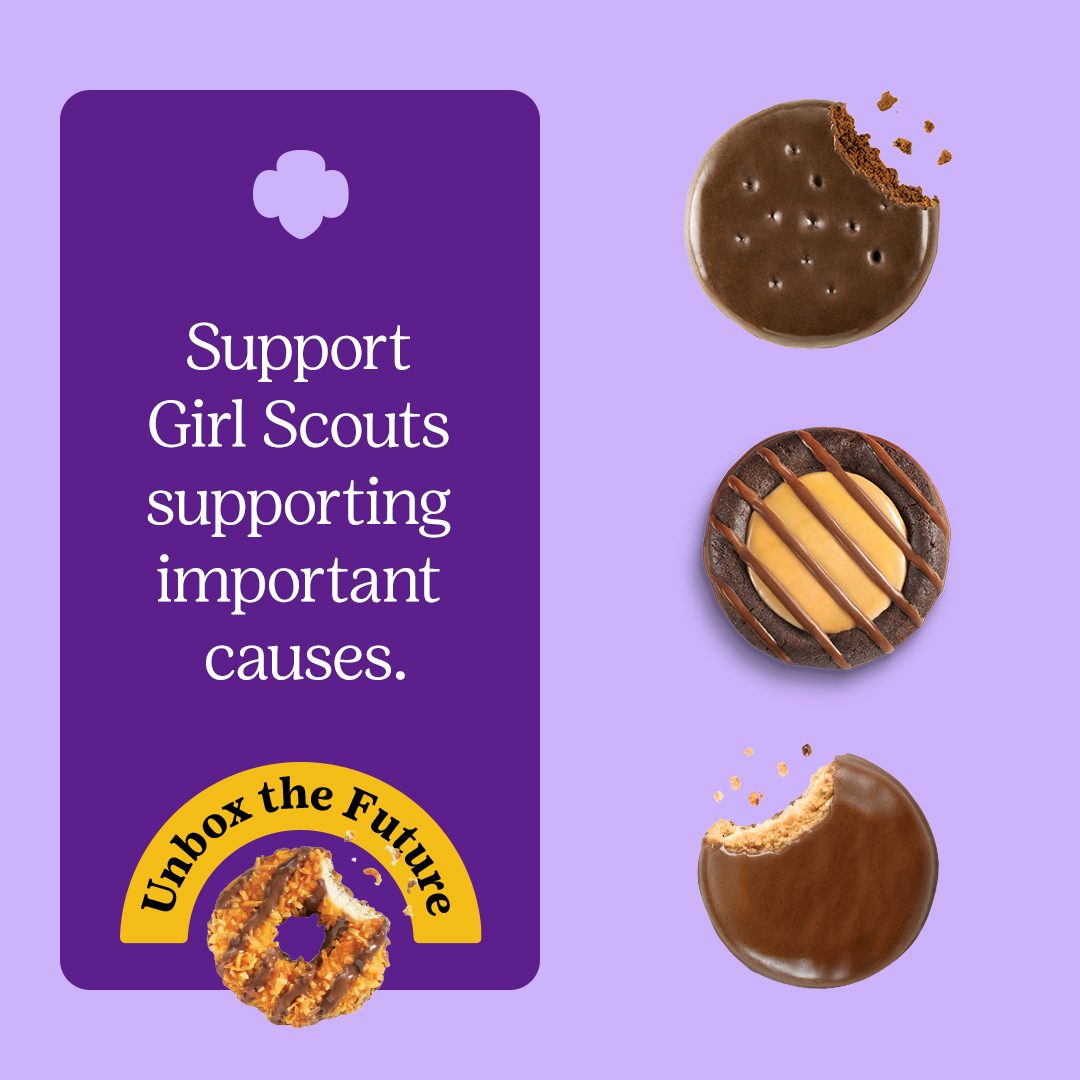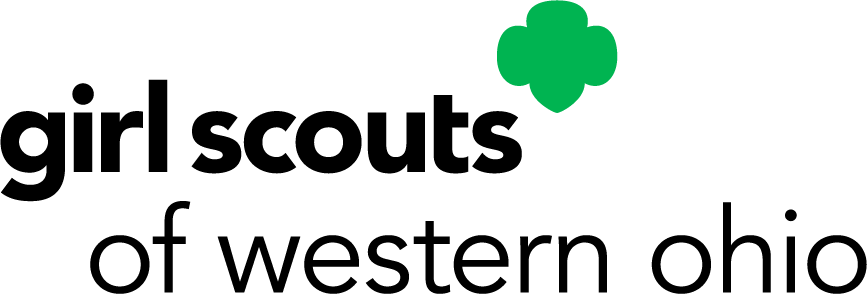
You are leaving girlscouts.org for a website opened by an external party. You will be subjected to the privacy and security policies of the website
Are you ready to promote the Girl Scout Cookie Program?
Check out these handy digital and in-person marketing resources to help you boost your cookie business. This page will be updated throughout the Cookie Program, so check back regularly!
Digital Marketing Guidelines 

The Girl Scout Cookie Program is a girl-led program—that means you should always lead online marketing and sales efforts under the supervision of an adult.
While posting in community groups or neighborhood group pages on social media IS now permitted, you should never share your Girl Scout’s last name or personal information. Always use caution when sharing links on public pages. Through the Digital Cookie storefront, you, the caregiver, can deny any girl delivery orders you do not feel comfortable personally delivering.
Neither GSWO nor other caregivers/volunteers have the authority to reprimand or remove posts shared on personal social pages.
To learn more about how to market your Digital Cookie site, check out this Marketing to Customers video.
QR Code Guidelines 

QR Codes are a great way to share links to your individual or troop Digital Cookie Storefront! You can easily make a QR code directly from your Digital Cookie account.
Your Digital Cookie QR Code
Once you have set up your Digital Cookie account, on the dashboard, you will see a URL link to your site. Click the green "View QR Code" button to dowload your unique QR code image.
You can save and print your QR Code and use it as needed! We recommend adding a note to any printed pieces that say, "scan this with your phone's camera to buy Girl Scout Cookies online!" so those who aren't familiar with QR Codes know what to do.
Social Media Graphics
Download, save, and share! Check out ABC Bakers for even more downloadable graphics.
It's Cookie Time! 

Get excited for the Girl Scout Cookie Program! Let everyone know that cookies are coming up by sharing one of these graphics. Include important information in the caption, like dates and how to order.
Click the thumbnail below to download the graphic.
Caption Sample:
Get ready to get your Girl Scout Cookie on–cookie season is almost upon us! (NAME) will be selling Girl Scout Cookies this year, so let me know if you want her to call you for your order!
Which flavor are you most looking forward to sampling? Comment below!
Facebook Covers 

Other Graphics 

Share these graphics on social media to keep your cookie customers engaged!
Click the thumbnail below to download the graphic.
Last Chance!
Smarth Phone Background
In-person Promotional Tools
We want your year to be safe, easy, and fun! Check out the awesome promotional tools that can be easily downloaded and shared to showcase your troop's cookie business.
Order Cards 

Once the Cookie Program officially begins on Wednesday, January 7, 2026, your Girl Scout obtains order cards from your troop cookie manager, or you can easily download and print them here.
2026 Order Card (English)
2026 Order Card (Spanish)
2026 Short Order Card (English)
When delivering your orders, include a thank you card so your cookie customers know how to connect should they need to stock up later!
Door Hangers 

Are you planning to go door-to-door and let your neighbors know more about your participation in the Girl Scout Cookie Program? Consider leaving a door hanger at their place so they can contact you when it is convenient for them to place their order.
A supply of door hangers has been provided to each troop. Contact your troop cookie manager or service unit cookie coordinator for extras if you need more. You can also download and print more here.
Booth Promotions 

Looking to make your Cookie Booth stand out? Consider yard signs or feather banners! Signs can be purchased through the GSWO shops, or check out any downloadable graphics from abcbaker.s.com to make your own.
Cookie costumes (ABC Bakers is currently redesigning these and no ETA on their arrival, so they may not be available for this season) and large 7-foot feather banners can be reserved for your booth directly through our GSWO Regions Resource Centers. For assistance with reserving, contact Customer Care at 888.350.5090. These are only available to reserve and are not available for purchase in the shops.
Planning a drive-thru Cookie Booth? Let your cookie customers know either while you're there or ahead of time!
2026 Cookie Lineup
Allergen Chart
We Accept Credit Cards Flyer
Join Girl Scouts
Cookie Booths are a valued aspect of the Cookie Program. Girls learn important communication skills and how to network and manage their own businesses while being able to provide sweet cookie treats to the public.
Our Cookie Booth phase of the 2026 Cookie Program officially begins on February 26, 2026. Troops can connect with business partners in their area to set up troop-secured cookie booths (any business location that has not already been secured by the council and listed in Smart Cookies). Council-secured booths will then open on March 6. Check out pages 16-18 of the Cookie Book for more booth details.
To help manage your Cookie Booth inventory and sales, use this handy Cookie Booth Tracker Sheet at every booth!
Adult volunteers who are assisting at Cookie Booths, can help process payments at the booth if they have a Digital Cookie account already set up. The troop site link will need to be set up, but then those other adult volunteers will be able to use Digital Cookie to process payments.
Check out the Digital Cookie Mobile App for Cookie Booths tidbit tutorial video to learn more!
Drive-Thru Cookie Booths
Who says you can't have your cookies and eat them too? Our cookie-loving customers enjoy getting their favorite Girl Scout treats while on the go with Drive-Thru Cookie Booths! This quick and convenient option is perfect for those who want a speedy cookie transaction without having to leave the comfort of their car.
If your troop is curious about creating a successful Drive-Thru Cookie Booth, look no further than our Pick-up, Cupboards and Booths (oh my!) webinar! Tune in to learn more about boosting sales and making your booth a hit with cookie fans everywhere.
To aid with tracking inventory and sales at cookie booths, download the 2026 Cookie Booth Inventory Tracking Sheet.
Kroger Cookie Booths: Zero Hunger | Zero Waste
Troops setting up at a Kroger Cookie Booth should abide by the following guidelines:
- Troops can have two adult volunteers and two to four girls at their table during their booth timeslot. Troops are not permitted to have more than four girls at your Kroger booth.
- Please bring your own table(s) along with cookie inventory and your signage! The best signs are always the ones that the girls make!
- Troops should set up outside the entrance doors without blocking the pathway or entrance. Outside set up also provides you with more visiblity! If the weather is inclement or unfavorable, troops can set up inside the lobby but should check in with the customer service desk to confirm before setting up indoors.
Bonus! Girls can get food smart with the new Zero Hunger | Zero Waste Patch from Kroger and Girl Scouts of Western Ohio! Girl Scouts can learn about the cycle of hunger and how it effects our communities, take powerful actions to reduce food waste, and make a difference to help end hunger in our community. Get ready to become an advocate for sustainability and make the world a better place!
Download the activity booklet »
Once girls have completed the activities, share their feedback to unlock your Zero Hunger | Zero Waste patch! After taking this brief survey, they'll receive an email for instructions to get their patch from our nearest Girl Scout Service Center.
Did you make a great memory or do something extraordinary with your troop while earning your patch? Share it using the hashtag #GetGrocerySmart on social media!
Wendy's Cookie Booths: Setup Instructions
Troops are permitted to set up ourside of the Wendy's restaurant. Please keep the following in mind:
- All customer access and pathways outside the restaurant must remain accessible and fully compliant with accessibility requirements. The clear width of all pathways must, in most instances, be a minimum of 3 feet wide, including, all walks and sidewalks, curb ramps and other interior or exterior pedestrian ramps, and floor pathways to/from the restaurant.
- If your restaurant has a patio, prioritize this area for setup.
- Avoid setting up in the parking lot and do not block any parking lot entrances or exits, parking spaces, driving lanes, etc.
- Do not setup in areas that could block or limit building entrances or exits.
- Do not setup on sidewalks or any other customer pathways in a location that would block or limit accessibility (to less than the minimum widths), including, to/from parking spaces, sidewalks, streets, etc.
Troops are permitted to set up inside of the Wendy's restuarant if weather is unfavorable. Please keep the following in mind:
- All customer access and pathways inside the restaurant must remain accessible and fully compliant with accessibility requirements. The clear width of all pathways must, in most instances, be a minimum of 3 feet wide, including, entrances, exits, and all pathways in and/or to the lobbies, dining areas, drink stations, condiment stations, and restrooms.
- Troops can use existing dining tables and chairs for setup. In many cases, tables can be temporarily pushed together to create a longer surface.
- Avoid setting up between the entrance and the points of purchase. Setup should be in the dining area, generally in a position located along the exit path customers would use when leaving the restaurant.
- Do not setup to block or limit building entrances or exits.
- Do not setup in any other customer pathways in a location that would block or limit accessibility access (to less than the minimum widths), including, to/from the points of purchase, lobbies, dining areas, drink stations, condiment stations, and restroom.
While we are excited about the new sweet treat that Wendy's is offering, Girl Scouts, cannot share or promote any information about the Thin Mints Frosty or any other licensed products. This includes taking pictures with the Frosty while at cookie booths or posting information about the Frosty on social media. Troops should limit their posts to cookie program and booth details only. Please refer to Volunteer Essentials (page 31) for additional guidance.
Troops can and are encouraged to share information about their Cookie Booth at a Wendy's location.
Sample Caption:
Unbox your favorite flavors and make a difference! Stop by our Girl Scout Cookie booth at Wendy’s at [INSERT LOCATION] on [DATE] from [TIMES] and get your hands on your favorite cookies. Each box helps girls build skills for tomorrow. Hurry, they’re only here for a short time! #GirlScoutCookies
Cookie Donation Toolkit
By donating cookies, cookie customers can double their giving efforts by supporting Girl Scouts and donating to others in need simultaneously. Girls learn about philanthropy and the power of giving back to their local communities. So, that's a win-win-win. Even better!
Girl Scouts of Western Ohio has two cookie donation programs available for troops: Council Virtual Cookie Share (the council handles the physical inventory and delivery of the cookie packages) and Troop Cookie Share (the troop manages the inventory and delivery of these cookie donations).
Council Cookie Share Promotions 

Through the Council Cookie Share program, customers can purchase cookies that will be donated to several organizations that benefit different causes, including military groups and food pantries.
Share your troop's interest in donating cookies by letting your customers know you're participating in the Gift of Caring program!
Caption Sample:
Donate a box (or six!) of Girl Scout Cookies to military groups and food pantries! You can donate online while helping me hit my goal!
Check out the Donate Cookies page to see which organizations GSWO is supporting for 2025!
Troop Cookie Share Promotions 

Your troop can reach out to an organization in your community to collect orders for and deliver those donated cookies through the Troop Cookie Share program. The troop will decide who to partner with, collect the cookie donation funds and then set those cookie packages aside to be personally delivered to the organization of choice later. It’s a great way to give back while teaching the troop valuable life lessons!
Troop Cookie Share patches can be purchased through regional shops.